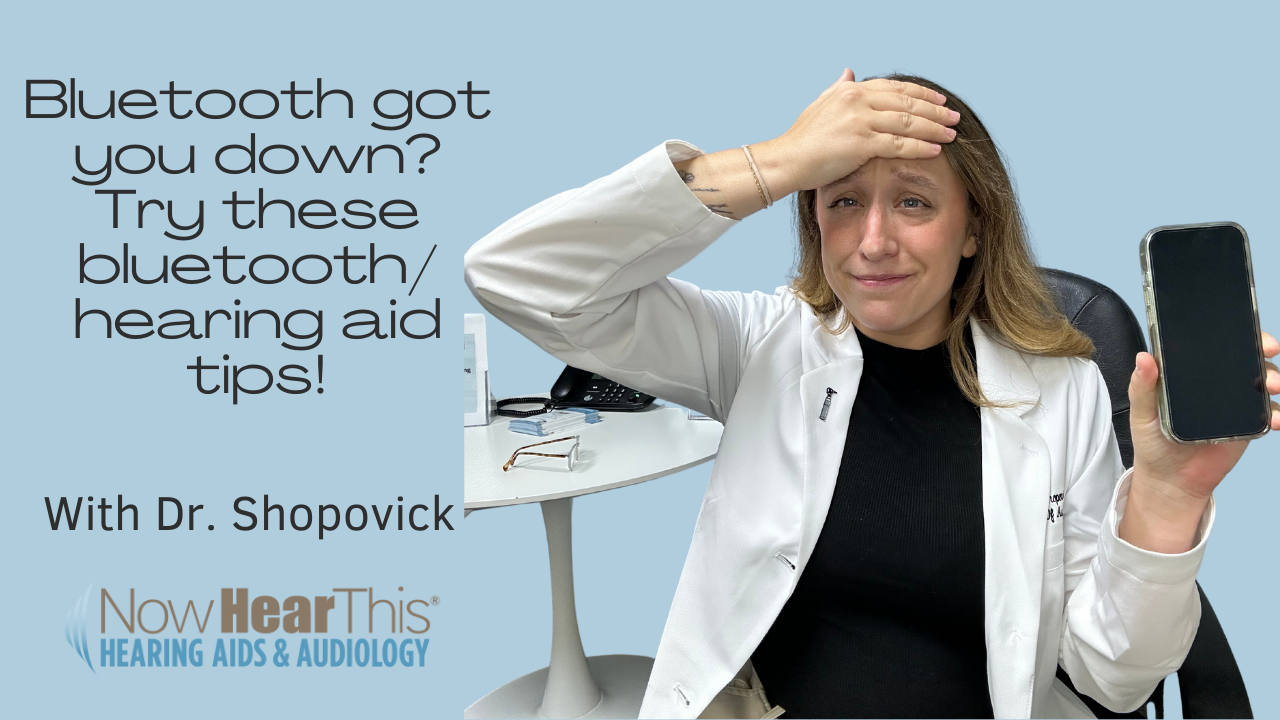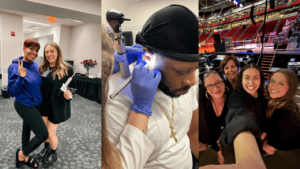Hey everyone, it’s Dr. Shopovick, and today we are going to go over Bluetooth troubleshooting techniques. I know how frustrating it can be when your hearing aids are not working properly with your phone.
The first thing I always recommend is to go into your phone settings and make sure your software is up to date. If it’s not, hit the update button—this can help your phone run more efficiently.
Another tip I recommend is hard-closing all of your apps. Instead of just closing an app like normal, follow these steps for a hard close:
• Older iPhones (with a home button): Double-click the button, then swipe up to close all apps.
• Newer iPhones (without a home button): Swipe up from the bottom of the screen to bring up your apps, then swipe them up to close.
• Android phones: Tap the three horizontal lines at the bottom left, view your apps, and swipe them up to close.
This step helps free up memory and improves your phone’s performance.
Another important tip is to check your Bluetooth devices. If you see any Bluetooth devices you don’t recognize or no longer use, delete them from your phone. Removing unused devices can help resolve connectivity issues.
Last but not least, make sure your hearing aids are up to date. If you use Widex hearing aids, you can check for firmware updates directly in the Widex app on your phone. If an update is available, install it through the app.
For other hearing aid brands, most updates require a visit to your audiologist, who can check for updates by connecting your hearing aids to their computer. If you’re wondering whether an update is available, I always recommend visiting your audiologist every six months—not only for a cleaning but also to ensure your devices are running the latest software. Most hearing aid manufacturers release updates once or twice a year, so regular check-ups help keep your hearing aids performing at their best.
If you have any other Bluetooth-related questions, feel free to call our clinic!