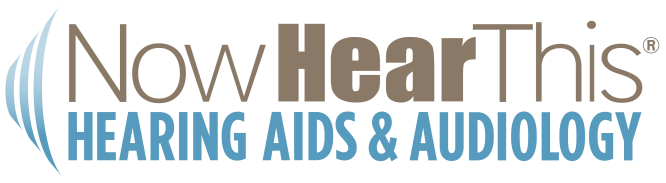How to Pair Your Oticon Hearing Aids with an iPhone: A Step-by-Step Guide
Hi everyone, it’s Doctor Shopovick, and today we’re going to be reviewing how to pair your Oticon hearing aids to your iPhone for Bluetooth, streaming phone calls, music, and how to connect it to the app.
As you can see, I already have the Oticon Companion app downloaded in the bottom left. If you don’t already have it downloaded, you’re going to open up your App Store. In the search box, you’re going to type in Oticon, and it’ll pop up at the top as Oticon Companion. You’re going to click that, and this is what it looks like, and then you would hit download.
I’m going to back out of here and show you guys how to pair your phone to Bluetooth. So we’re going to open up settings. You’re going to scroll down to Accessibility, then you’re going to scroll down to Hearing Devices, and now you need to restart the hearing aids in order to pair them.
To do that, you can put them in the charger and take them out, or I’ll show you the manual way to do it. You’re going to hold down these buttons on the bottom until you see a red light. Then you’re going to hold down the same button until you see a green flashing light. So now the hearing aids are in Bluetooth mode, and now you will be able to connect them to your phone. It will search, and then it should pop up here. You’re going to click on that, and then you’re going to hit pair, pair again. Perfect.
This means you are connected for streaming. So you’ll be able to use your hearing aids on a phone call, or if you stream music, podcasts, or audiobooks through your phone, you’ll now be able to hear it through the hearing aids. After you’re through with this, you’re going to exit out, and now you’re going to open up the Oticon Companion app.
You’re going to hit pair now, and since we already connected it in your iPhone settings, it’s going to automatically load for you. You’re going to hit Continue. I always allow location because you can actually track the hearing aids in case you lose them. I’m going to change to always allow, and now you have access to the app.