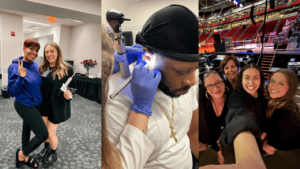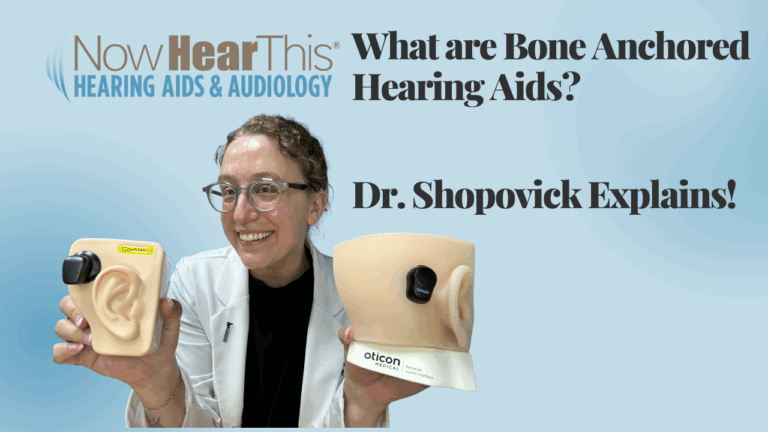Hey everyone, it’s Dr. Shopovick and today we’re going to be focusing on Bluetooth pairing and the new “Find my Hearing Aids” feature with the new Phonak Infinino Sphere hearing aids which are right here. Now the “Find my Hearing Aids” feature, I’m really excited about it. I’ve been waiting for Phonak to come out with this but it is only available for that Sphere model.
So first what you’ll do is we’re going to download the My Phonak app. I have an iPhone so I’m going to go to my App Store, but if you have an Android you’ll go to the Google Play Store. And then I’m going to type in My Phonak app. It’s that top one. And then I’m just going to download it. And once that downloads we’re going to hit open. And then you’ll kind of just follow the prompts from here.
We’ll go through it together. So we’re going to “Allow Bluetooth” and we’re going to skip the tour since I’ll be briefly reviewing it with you anyway. And then I have read and understood the privacy notice. Proceed. You don’t have to send your data, so I’m going to leave that off and just hit continue. And then I live in the US and this is just FDA information—you can read through that if you want to—and then hit proceed. And then this is the pairing part. So we’re going to hit pair device.
Let’s get started. And here’s instructions. So these are rechargeable, so if you hit rechargeable hearing aids it’ll give you the instructions on how to put them in the Bluetooth pairing mode. I’m going to show you both ways to do it.
First method: Manual pairing
The first way is to manually turn the hearing aid off and on by pressing the bottom rocker switch. You’re going to hold it down until you see red. Perfect. So now the hearing aid is off. You’re going to hold down the same bottom rocker switch until it turns back on. You’ll see it blink green. So that is the manual way to restart your hearing aids. And you would do that for each device.
Second method: Using the charger
The second way to restart your hearing aids is to put them in your charger. Now with the Infinio Sphere Premium hearing aid, you do get this awesome charger that is portable. It has an onboarding battery, which means this doesn’t need to be plugged into the wall. As long as this is charged, you’ll have two nights of charge without it being plugged in, or if the power goes out, you have like a safety net here. You’ll have two days.
So, I’m going to open this up, put them in the charger. You can see they’re already starting to charge. And then we’re going to take them out. So since we just restarted that, the hearing aids are going to be in Bluetooth pairing mode for 2 minutes.
So, we’re going to continue on this screen and we’re going to wait for both of them to pop up. Perfect. Once both are there, you’re going to hit the box, you’re going to hit pair, and then it’s going to ask you to pair the other one. So, we’ll hit pair and then you’re going to hit continue.
I don’t like notifications so I’m going to skip, but you can turn those on—it’s personal preference. And then you’re going to hit stay connected.
Activating the “Find My Hearing Aids” feature
And this is the new feature that Phonak added called “Find My Hearing Aid.” So I’m going to activate that and I’m going to hit allow while using, and then I’m going to change to “always allow” so that my phone can always be tracking the hearing aids.
Because if you do keep “only while using”, if you lose a hearing aid and go into the app, it’s only going to track the last time you had the app open and where the hearing aids were when you had that app open, if that makes sense. So, I always want it to be tracking it so no matter when or where I lose it I’ll be able to find them. So, I’m going to do “change to always allow” and then “okay” and “don’t show again.”
Now this is going to be your homepage—you’ll primarily be in this page. This is your volume control. So you can turn it down to make it softer or go up to make it louder. And then at the top here you’ll see your battery percentage for each hearing aid.
And then here are your programs if your audiologist gave programs for you. And you can just switch them at the top. We’ll go back to “automatic”, and then down here in the left-hand corner is your mute button.
So, if you click that button and it’s gray, that means they’re off. If we click that button again, the green means the hearing aids are unmuted. They’re back on. The icon with the two slider bars can separate the ears. So, if you just wanted to increase volume on the right side, you can do that. And then I’m going to put them back together.
And then to get to the “Find My Hearing Aids”—we’re going to go to the devices tab at the bottom and then scroll down to “Find My Hearing Aids” → “Locate your devices.” And now you’ll be able to see the location and you can actually zoom out with your fingers to see the map as well.
So that’s kind of a brief overview of Bluetooth pairing with the new Sphere devices from Phonak and how to use the “Find My Hearing Aids”. I hope you guys learned something today, but if you have any questions, don’t hesitate to call Phonak. They have a Bluetooth support line, or you can call our clinic.
All right, thank you and have a wonderful day!